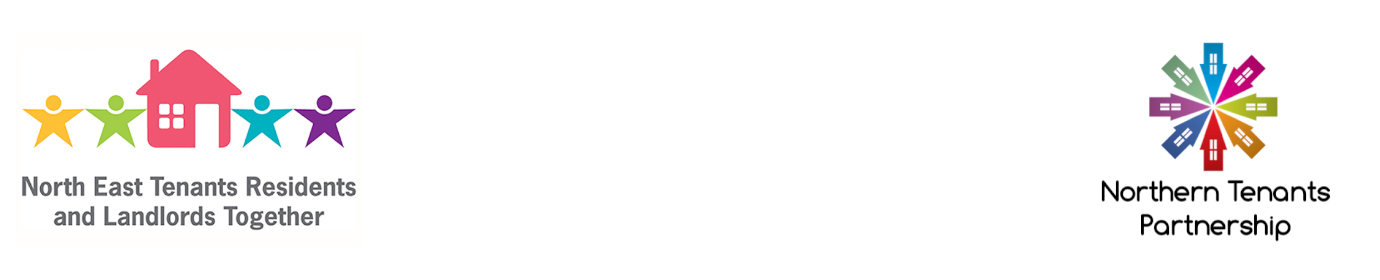Helpful Hints
Zoom
Switch the VIEW
You can switch between Gallery or Speaker view. I would suggest for todays sessions you set the view to Speaker.
To do this depends on the device you are using, if you are using a desktop or laptop then top right you will see View.
Clicking on View will give you a dropdown menu where you can choose either Speaker or Gallery.
If you are on an iPad or Tablet, it should be top left where you will see ‘Switch to Gallery View’ or ‘Switch to Active Speaker’
Raise your Hands
To raise your digital hand it will be in your zoom menu bar called Reactions.
To do this will depend on the device you are using. It will either be along the bar at the bottom of your screen or top right, if you don’t see it then there should be a More button or three dots.
Clicking on this will give you the reactions with ‘Raise Your Hands’
For more details with screenshots, please view the Zoom Instructions pdf
SLIDO
You will need SLIDO to particpate in the Quiz but you will also be able to ask Questions throughout the day using Slido (or use the Chat function of Zoom).
You can join slido by various means.
- clicking on ‘Join event’ in the left had sidebar here on our website.
- go to slido.com and enter the number 1495 469 in the Joining as a participant field at the top of the page
- from your mobile device scan the QR code at https://ntp.netralt.org.uk/slido
PLEASE ENTER BOTH YOUR FIRST AND LAST NAME BEFORE WE START THE QUIZ
It would be easier for you if you have another device so you can have both going at the same time but you can run both zoom and slido from one device if you know how to swap between the two apps or two tabs on your browser.
If you don’t have another device or not sure how to swap between zoom and slido, don’t worry, as I said you will only need slido for the Quiz.
Once the final presentation is done, you can come out of zoom and join slido for the quiz, we will give you a few minutes.
The winner of the Quiz will be shown on Slido and announced on the zoom call.